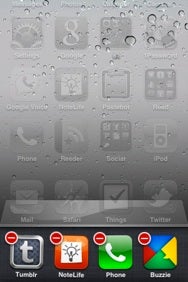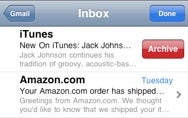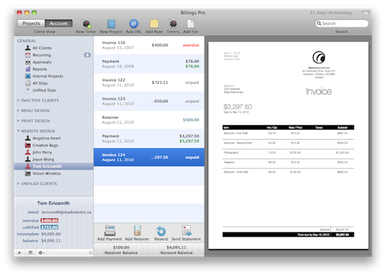We put together a
primer for iOS 4, and then we gave you a
comprehensive iOS 4 review of the most significant new features. Now it’s time to explore more of the finer details of iOS 4—the new features and polish that may not make it to Apple’s product pages, but may still make someone’s day.
Home screen
As usual, Apple snuck a number of new features into almost every facet of iOS, so let’s start with the first thing that most people see when they use an iPhone: the Home screen. Now, you probably already know about the major new features like
folders for organizing apps and support for wallpaper backgrounds (just like the iPad feature), but we’ve found a couple more perks as well. First, the Spotlight screen now offers “Wikipedia” and “Web” options at the bottom of your search results. If you don’t find what you’re looking for locally, these are two easy launchpads for taking your query out to the Web.
The second Home screen bonus is that if you use one of the
readilyavailable apps to enable
emoji icons on your device, you can use them to name your Home screen folders. In fact, you don’t need a text label at all—iOS will let you use even just a single emoji icon to label a folder.
Multitasking
You can indeed remove an app from the multitasking bar at the bottom of the display. To do so, tap and hold on an icon, just as if you wanted to move icons around on the Home screen. The icons will start jiggling, and a red minus sign will appear at the top left of the icon. Tapping the minus will immediately close the app with no confirmation, warning, or ability to reverse your choice, so be sure that the app either automatically saves your work or that you were truly done using it.
Phone
Moving along the key apps and features of iOS, the Phone app got a little attention in this update. On iPhone 4, the FaceTime button appears to have knocked off the Hold button on the in-call screen (our guess is that hold seemed a little redundant in light of Mute and the ability to move the phone away from your face). Thanks to
Nik Fletcher’s observations, the “End Call” button has been re-labeled to simply “End,” and the in-call background image now stretches all the way to the bottom of the screen (previously, it stopped just above the End Call button).
Mail
Mail is at the head of the pack when it comes to major changes in iOS 4, and we covered them in our main review and
our hands-on Mail piece. The app also got quite a bit of spit and polish that warrants a mention.
If a message is from a contact in your device’s Address Book and a picture is assigned, that picture will appear to the right of the subject when viewing that message. If you start drafting a message in Mail or any other app and then hit Cancel, the menu that appears now features a loud, red “Delete Draft” button to help make sure that you know what you’re doing.
Mail also gains some custom e-mail service features: it now supports MobileMe aliases and
archiving in Gmail—both unique features to their respective services.
Mail also gained some new preferences in the Settings app. Under the Mail, Contacts, and Calendars pane, you can pick a default account with which to sync new notes from Apple’s built-in Notes app, and you can disable the new threaded conversation view.